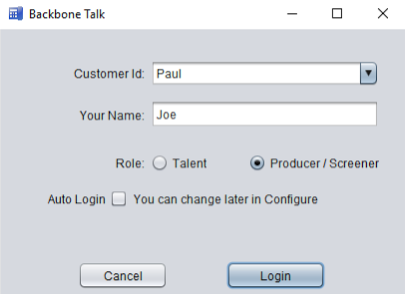Backbone Talk Download for Windows
To download the Windows Backbone Talk version – Click Here
Before you download and install Backbone Talk
Before you download Backbone Talk and install it we ask that you read this page carefully. It will help ensure an easy installation and start up operations of Backbone Talk.
System Requirements
64-bit Microsoft Windows Version 10 and later.
Network Requirements
Backbone Talk utilizes Voice over IP (VoIP) to make and receive phone calls. Your network must be of sufficient quality to support VoIP service. To provide a preliminary test of your network please run the VOIP Review test. Please make sure your network provides sufficient support before proceeding to the other steps.
Network ports out for control and telephony need to be opened. If you can’t connect to the phone system, these ports will likely need to be opened on your network by your IT department. Opening all ports will enable operation. If you would like to know which specific ports to open please contact Backbone Support at support@backbonebroadcast.com.
Operational Requirements
Backbone Talk is professional audio software. For advanced configurations you may require mix minus set up on the computer connected to your mixing board.
Please consult your audio engineer for assistance or consult the Advanced Audio Topics section of the Backbone Talk documentation for a more detailed diagram and a short video the topic.
Installation
The Microsoft Windows link above is a Windows Installer that will install the client side portion of Backbone Talk. After you download the BackboneTalk Installer double-click the downloaded file and follow the on screen instructions.
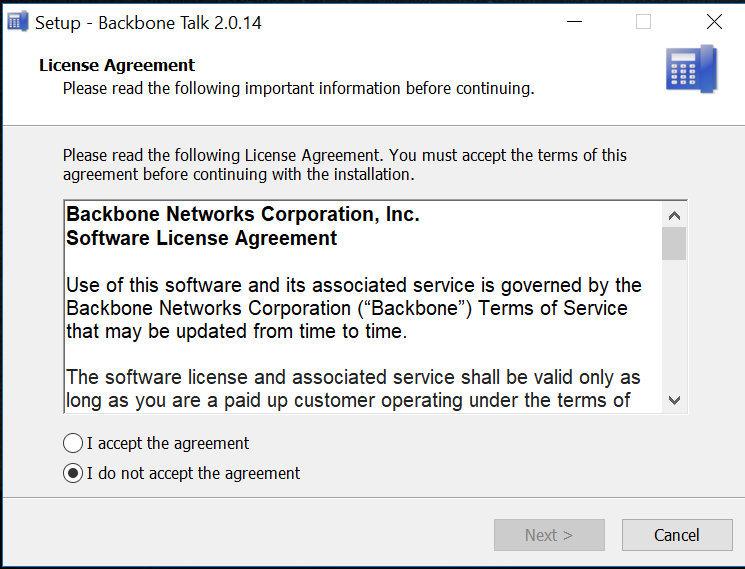
After you choose to accept the license agreement you will be asked to choose the directory where you would like to install the Backbone Talk application, or use the default provided.
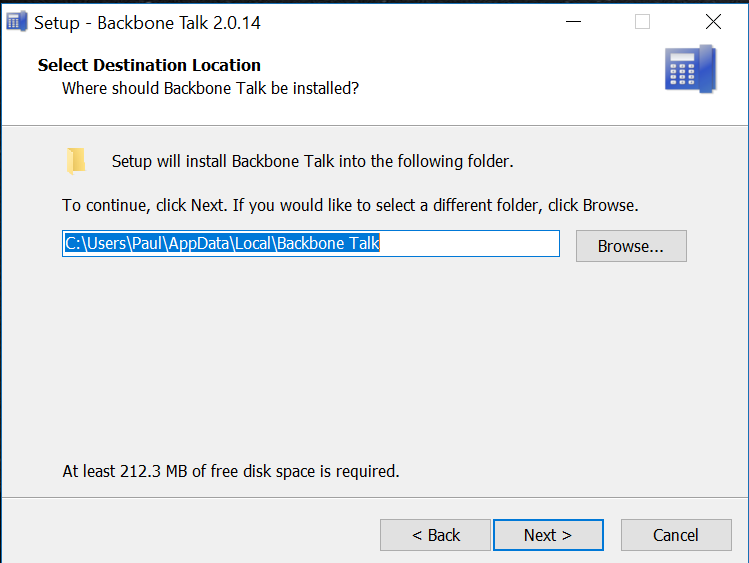
The installer will then install the Backbone Talk application in the desired location
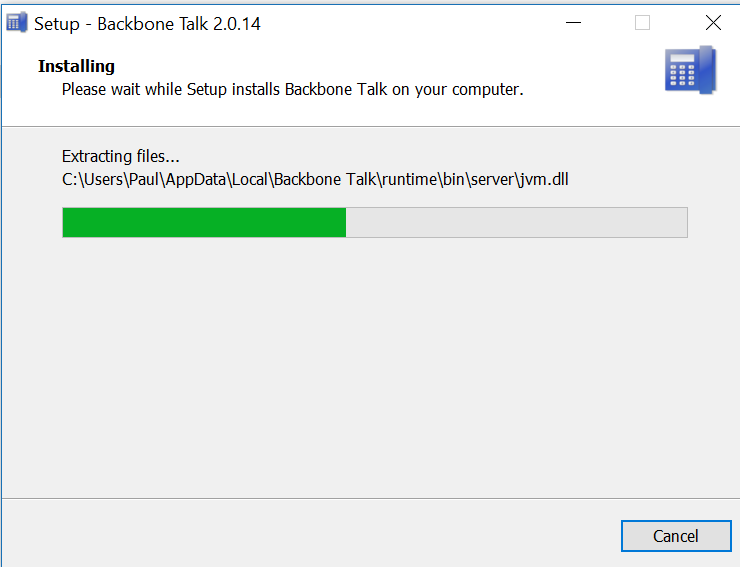
The application will then launch. The first screen asks you for a bit of information:
- Customer ID: Is the Customer ID provided to you by Backbone to identify you to your Backbone Talk server. The Customer Id typically is of the form Customer_12345.
- Name: Is your name.
- Role: Is the role with which you would like to run the application, Talent or Producer/Screener.
If you choose to click the Auto Login check box the BackboneTalk client will save your configuration so you will not need to see this screen in the future. If in the future if you would like to change anything you can uncheck the Auto Login checkbox from the Configuration screen available through the Configure menu option.
Ongoing Network Status Checks
Once the Backbone Talk application is installed and running there is an on-screen indicator that provides real-time feed back and diagnostics on the quality of the network. Note, this is the Screener interface
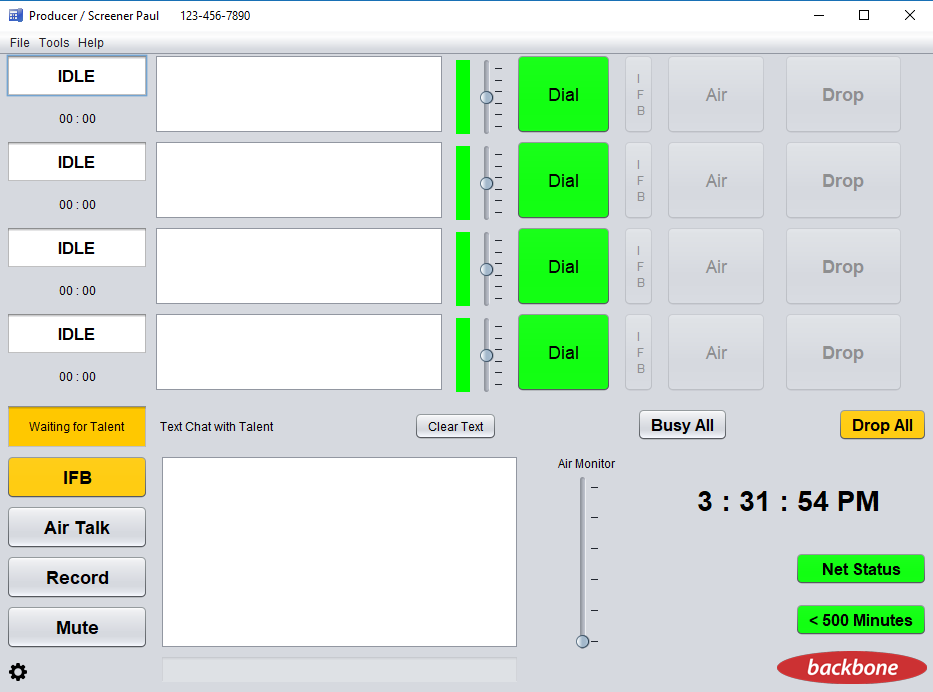
The Net Status button at the bottom of the main Backbone Talk screen will be either Green for Network is fine for VoIP calls, Yellow is a warning that there may be network issues between your system and the Backbone Talk server and Red indicates a network failure between you system and the Backbone Talk server. Clicking on the Net Status button provides additional information on the operation of the network, i.e. jitter and latency. If you are having network issues please call us and we’ll help you diagnose them.
Backbone Talk Download for Windows
To download the Windows Backbone Talk version – Click Here
If you’d like to use the Backbone Talk for Macintosh click here and follow the instructions.