Backbone Talk Download
To download the Macintosh Backbone Talk – Click Here
Before you download and install Backbone Talk
Before you download Backbone Talk and install it we ask that you read this page carefully. It will help ensure an easy installation and start up operations of Backbone Talk.
System Requirements
Apple Macintosh OS X 10.8+ and later.
Network Requirements
Backbone Talk utilizes Voice over IP (VoIP) to make and receive phone calls. Your network must be of sufficient quality to support VoIP service. To provide a preliminary test of your network please run the VOIP Review test. Please make sure your network provides sufficient support before proceeding to the other steps.
Operational Requirements
Backbone Talk is professional audio software. For advanced configurations you may require mix minus set up on the computer connected to your mixing board.
Please consult your audio engineer for assistance or consult the Advanced Audio Topics section of the Backbone Talk documentation for a more detailed diagram and a short video the topic.
Installation
The Macintosh link above is an Apple Disk Image that will install the client side portion of Backbone Talk. Drag the Backbone Talk application to the Application directory. If you have installed an earlier version of the Backbone Talk application it will preserve the configuration.
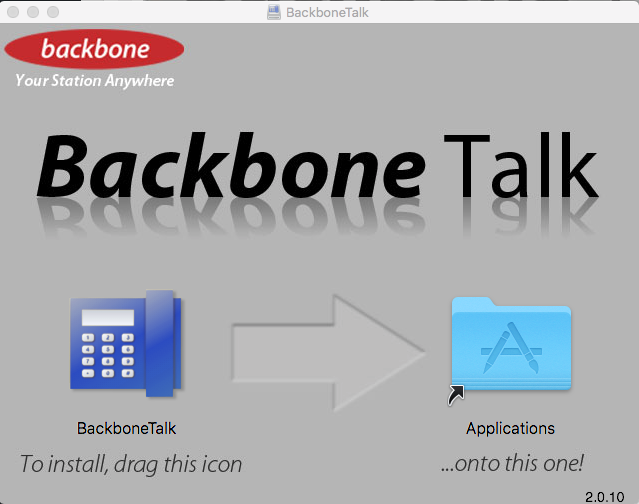
To operate Backbone Talk you will need a Customer ID to connect to your phone system and use your phone number. You will receive your Customer ID in a Backbone Talk provisioning email after we set up the server for your system. If you do not have a Customer ID contact Backbone support at support@backbonebroadcast.com to get set up.
First time Application Start Up
To start Backbone Talk double-click the Backbone Talk application in your Application folder:
![]()
The first screen asks you for a bit of information:
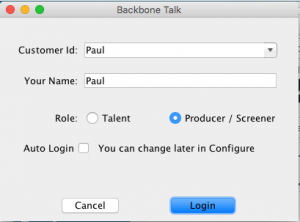
- Customer ID: Is the Customer ID provided to you by Backbone to identify you to your BackboneTalk server.
Note: please include the numbers after the Customer Id the first time you Login. - Name: Is your name.
- Role: Is the role with which you would like to run the application, Talent or Producer/Screener.
If you choose to click the Auto Login check box the Backbone Talk client will save your configuration so you will not need to see this screen in the future. If in the future you would like to change anything you can uncheck the Auto Login checkbox from the Configuration screen available through the Configure button on the main screen.
Ongoing Network Status Checks
Once the Backbone Talk application is installed and running there is an on-screen indicator that provides real-time feed back and diagnostics on the quality of the network. Note, this is the Screener interface
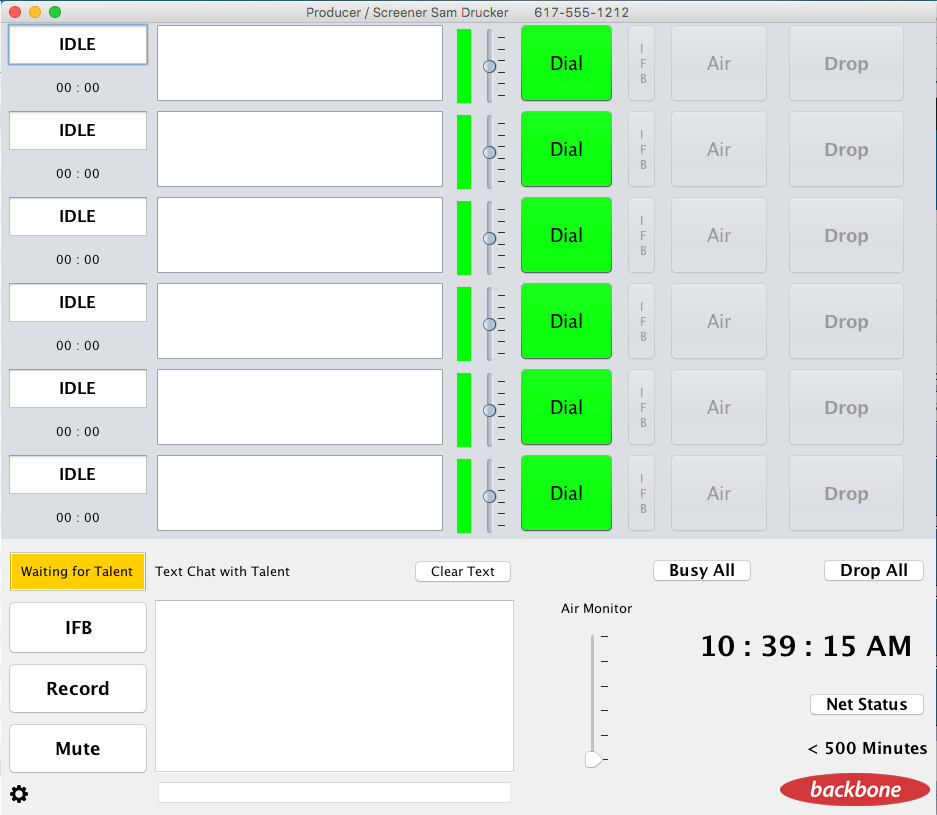
The Network Status button at the bottom of the main Backbone Talk screen will be either Green for Network is fine for VoIP calls, Yellow is a warning that there may be network issues between your system and the Backbone Talk server and Red indicates a network failure between you system and the BackboneTalk server. Clicking on Net Status button status provides additional information on the operation of the network, i.e. jitter and latency. If you are having network issues please call us and we’ll help you diagnose them.
Backbone Talk Download
To download the Macintosh Backbone Talk version – Click Here